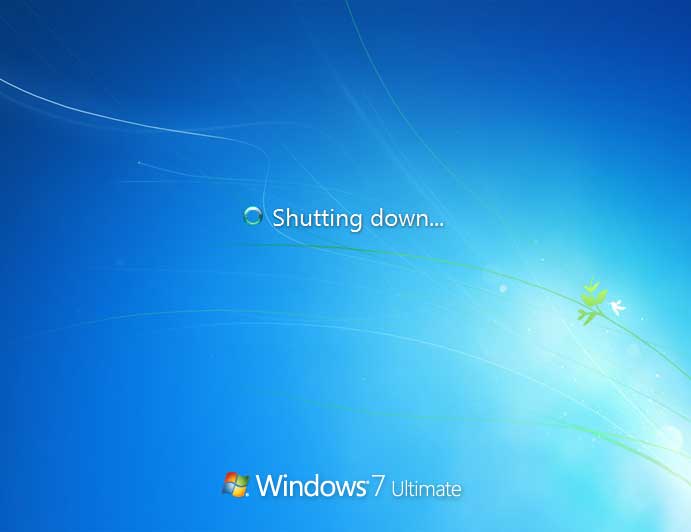Sometimes after installing a new copy of Windows, you may receive a notification that your copy of Windows may not be genuine. This notification is designed to alert users that their software may potentially be a pirated copy of Windows.
If you constantly get Microsoft Windows Genuine Notification pop-ups to remind you that certain Windows are not genuine and you want to get rid of those pop-ups, there is something that you can do.
Find here few steps through this Microsoft support blog for how to remove Windows Genuine Notification without validation and how to check your Windows is Genuine.
Step 1: Press 'Ctrl + Shift + Esc' to lunch Task Manager and click on 'Process' tab. Now search 'wgatray.exe' and click 'End Process'.
Step 2: Now restart your computer in safe mode. Press F8 until the Advanced Boot Options Menu appears.
Step 3: Now navigate following folder path: 'C://Windows/System32', and search 'wgatray.exe' fine. Right click to delete it.
Step 4: Go through 'Start -> Run -> regedit' to open registry editor and navigate the following key -
HKEY_LOCAL_MACHINE\SOFTWARE\MicrosoftWindows NT\CurrentVersion\Winlogon\Notify
Now Exit from the Registry Editor and reboot your computer normally to complete the removal.