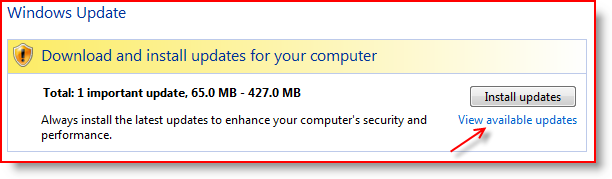Windows 7's internet connection sharing allows you to share internet connection with other devices connected to it. A high speed internet can be shared over Bluetooth wireless among many windows 7 computer. The computer sharing the Internet connection with other devices is called the host computer and it will have to be configured before you can start sharing.(see also:How to Share a Folder or File in Windows 7)
You will find here a step-by-step guide to configure a share internet connection with bluetooth in win7 on this windows 7 support blog. And following are its easy steps -
Step 1: If you want to use bluetooth to share internet, then first you need to change your network setting. Go to 'start->control panel->network and sharing center, and click on 'change adapter settings'.
Step 2: Now right click on network adapter and open properties option, check the "allow others to allow other network users to connect through this computer's internet connection", now go to 'networking' tab of the window.
Step 3: Select 'TCP/IPv4' from list and open its properties and check 'obtain IP address automatically', then click on 'OK' button.
Step 4: Now repeat step 3 with selection of "Internet Protocol Version 6 (TCP/IPv6)" from list and after press 'OK' button, click the 'close' button.
Step 5: Now search 'Bluetooth' in control panel search box ,open 'Devices and Printers' and click on 'Change Bluetooth settings', select 'allow bluetooth devices to find this computer' and click on 'OK' button. Also find here how to invite remote assistance on Windows 7.
Step 6: Now select 'printers and devices' from 'start' menu, then click on 'add a device' button and window will display all connected device. Now select host computer & click on 'next' button.
Step 7: Now click on 'OK' to finish the setting & apply same setting from step 5 to 6 on each windows 7 computers you want to connect using Bluetooth.
Step 8: Now uncheck "Allow Bluetooth devices to find this computer" from 'bluetooth settings' and click on 'OK' to finish configuration of internet sharing with bluetooth in windows 7.
If you face any problem, find here how to fix no internet access in Windows 7 >>